Version 2.4 of Mesh Developers Toolkit has just been released into the iTunes App Store.
This version adds a Lock Screen Widget which allows you to quickly see if Mesh Developers Toolkit is connected to a goTenna and the Battery percentage of the goTenna.
The Widget also allows you to launch Mesh Developers Toolkit by clicking on the “Connect” button:

Once you are connected to a goTenna, you can see the battery percentage (which changed colour based on the percentage charge) and any goTenna’s you have a location for (ordered by distance), by clicking on “Show More”:

Clicking on the “Shout” button displays a second button “Send”:

Clicking on the “Send” button will then send the predefined “Today” shout message, setup in the settings tab.
The “double” buttons is to try and minimise accidental shouts…
If the Web server is running on Mesh Developers Toolkit the “shout" will be sent without the need to unlock the iPhone or bring the App to the foreground.
f the Web server is not running, the iPhone will need to bring the App which will require you to unlock the device.
The Mesh Developers Toolkit Widget can be added to the Lock screen by swiping right on the Lock screen and clicking on the Edit button.
Also, a new preference, “Request Position”, has been added.
When enabled Mesh Developers Toolkit will request the position of a remote goTenna when an incoming message or shout is received.
The location request will only be made if Mesh Developers Toolkit has not received a location in the last few minutes.
Switching on “Don’t process shouts”, (which stops the JavaScript running against shout messages), will also switch off positions requests for shouts.



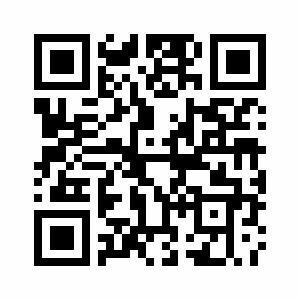






 .
.



